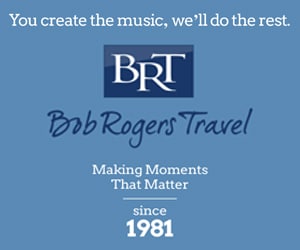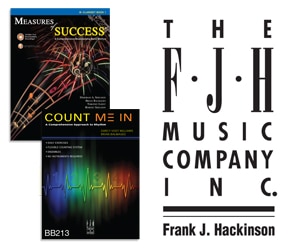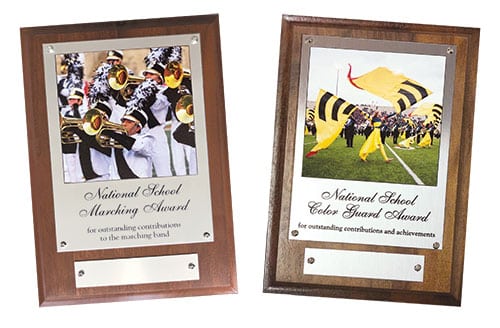Last fall I produced a multimedia concert, with my wind ensemble playing while photos and videos were projected onto a screen behind the ensemble. As music teachers from all levels strive to boost concert attendance and attract younger audience members, one effective idea is using multimedia during a concert performance. The cost and time commitment of producing such concerts are low; all that is needed is a computer, relatively inexpensive software, and a means to project the images, and videos for the audience to enjoy.

Computer Equipment
As is the case with many computer projects, the performance is enhanced when there are ample amounts of memory and a fast processor. When deciding what computer to use, laptops offer greater flexibility and mobility, but desktop computers have more storage space for a fraction of the cost of a laptop and may be a better choice.
The choice of video or still images to accompany the music is a matter of preference, but if video is used for a portion or the entire concert, purchase a large external hard drive to avoid overtaxing the internal hard drive on the computer. This would also provide an opportunity for the director to save the multimedia show file on the computer’s hard drive and the external drive. Having a back-up copy of the show is a significant insurance policy.
Computer Software
Depending on your computer’s platform (Windows versus Mac), the software necessary to produce a multimedia concert is easy to find and use. Microsoft PowerPoint, which is available for both Windows and Mac platforms, works well for this. Mac also offers an equally powerful program called Keynote that is a part of the iWorks software bundle. Both PowerPoint and Keynote offer similar options for producing a multimedia show and are simple to use.
I used both still images and video captured from the internet. There is a wide variety of free media available, and the possibilities are enormous. Depending on your system’s setup, most still images can be captured by simply right-clicking on the image and saving it to your computer or external hard drive. When downloading still images from the internet or importing them from a camera, a rule of thumb is that a larger file size will have better quality when it is projected onto a screen. Many websites will decrease the quality of an image so it loads quickly when called up. I avoid any image file smaller than 100 kilobytes.
Capturing video from the internet is not as simple as downloading an image. I found free software online that allowed me to download video in multiple formats and with a choice of qualities. While there are many software possibilities, I found Download Helper (www.downloadhelper.net) to be an effective and simple program. It makes it possible to save captured video in a number of formats that are recognized by most video editing software.
When using video in a multimedia presentation, it may be necessary to edit the video for timing. While there are many video editing software tools available, the program that comes standard with Mac computers, iMovie, is a useful and simple-to-use program that can edit captured video, add title screens and trailers, combine several video clips with a multitude of transitions, and remove audio. As with any software, the time invested in learning a movie editing program increases familiarity and makes new ideas easier to implement.
Show Planning
There are many ways to promote a multimedia concert and depending on the angle and your marketing strategy, it may assist in the public’s curiosity. Recently, I developed a themed concert titled “Questions of Humanity.” The program included several titles such as Gustav Holst’s Mars, Stephen Melillo’s The Speech of Angels, and a new composition by Michael Schelle titled The End of the World.
Using Holst’s Mars, I analyzed the score and decided on several themes:
• The power and vastness of the universe.
• Are we alone in the universe?
• Who influenced our technology, specifically aircraft and
military hardware?
I thought that these themes were prevalent enough that many in the audience could relate. I then searched the internet using keywords to support these themes. To figure out the appropriate number of pictures, I sat with my score and listened to the selection many times to get a clear perception on how the music flowed. I simply took a pencil and placed an X in the score every time I believed a new image should appear. Every now and then I used a short title to either introduce a new section or guide listeners in a specific direction.
After collecting photos, I opened a new file in PowerPoint. Each slide contained one still image. After all images were imported, I added transitions between each slide to give the show a more professional look. After finishing the slideshow for Mars, I listened to the recording while playing the slide show. In both PowerPoint and Keynote you can change the slide by pressing the space bar or the right arrow key. The slideshow should depict an accurate representation of the music, and adjustments may be needed after going through the presentation with the recording.
When using video, the process is similar to using still images; each slide in PowerPoint or Keynote can hold one video. To prepare the show, the score analysis should include the time of each section to determine the amount of video needed. The change from one video slide to the next should be slower so the videos have time to develop the story. I would avoid using any video clip shorter than 20 seconds.
I used Michale Schelle’s The End of the World to display video, and searched for apocalyptic scenarios including:
• A comet/meteor impact with the Earth.
• Drastic weather events.
• Volcanic eruptions.
• Earthquakes and tsunamis.
A search provided plenty of videos following these themes. When editing video, be sure to separate and delete any audio content from the original video so there are no conflicting sounds during the concert. Using iMovie, this is a simple procedure called Detach Audio.
When timing a section of music to determine the appropriate length of a video clip, I recommend adding 5-10% more time than needed to avoid running out of video before having to switch to the next slide. Using a fade out and fade in technique between two slides will make video presentations seem to be timed precisely with the music and prevent any awkward moments with no image displayed during a musical climax.
The Video Engineer
It is imperative to have a confident volunteer run the media show. The best choice is a student who is able to read music. I copy my entire set of scores prior to making any rehearsal markings so the copy is clean and will then place a recognizable marker on the score each time I want the volunteer to change the slide. Every third or fourth slide I include a brief description of what the audience should see as a safety marker. This is especially important for images that go along with a climatic episode.
Stage Setup
 The video engineer should be on stage in front of the conductor so he has a clear view of the conductor. The first row of students in my wind ensemble is in an arc, so I simply made the arc a bit deeper and placed the video engineer in the area between the first row and me. The projector was near the video engineer in the event of a malfunction.
The video engineer should be on stage in front of the conductor so he has a clear view of the conductor. The first row of students in my wind ensemble is in an arc, so I simply made the arc a bit deeper and placed the video engineer in the area between the first row and me. The projector was near the video engineer in the event of a malfunction.
The screen should be in the back of the band, low enough that the audience can view it comfortably but not so low that it is obstructed by musicians. Adjustments to lighting might also be necessary. If the images are projected on a screen at the back of the ensemble, then the stage lights in the back of the performance area may need to be dimmed considerably to avoid any washing out of the video. If this is the case, I suggest that stand lights be used.
I believe it is important to realize that the music is the primary reason for a concertgoer’s attendance, but we should explore new trends to attract a larger audience. A multimedia concert can create excitement and might be beneficial in developing a stronger base of support from new audience members.